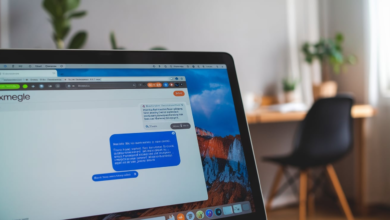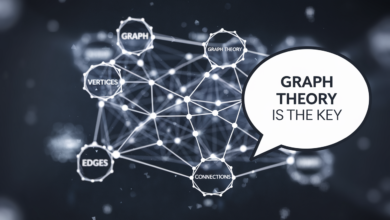How to Pin Safari on iPhone: A Simple Guide to Keep Your Favorite Sites Close
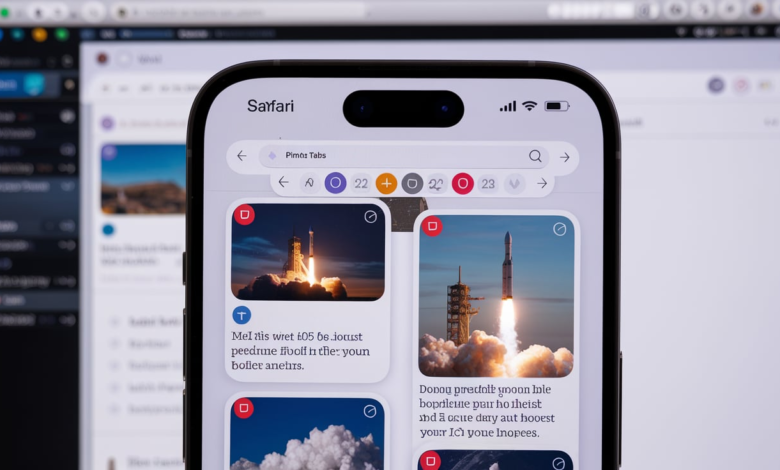
If you’re an iPhone user, you’ve probably spent a lot of time browsing the web in Safari. One feature that can make your browsing experience even better is knowing how to pin Safari on iPhone. Pinning your favorite websites ensures they are always at the top of your tabs, allowing you quick access to them anytime you open the browser. Whether it’s your social media accounts, email, or news sites, pinning a website on Safari saves you time and helps you stay organized. In this post, we’ll walk you through the simple steps to pin a tab on Safari, making it easier to visit your go-to websites without having to search for them every time.
Pinning tabs in Safari is super easy, and it’s a small change that can make a big difference in how you use your iPhone. When you pin Safari on iPhone, the tabs will always stay at the top of your screen, making them easily accessible. You won’t need to worry about losing them in a sea of open tabs. Pinning websites can help you keep the most important pages ready at all times. The best part is that the pinned tabs will stay there even after you close Safari and reopen it, making sure your favorite sites are just a tap away. Let’s dive into how you can get started with this feature and make your Safari browsing more efficient.
What Does It Mean to Pin Safari on iPhone? A Quick Overview
Pinning Safari tabs on your iPhone means keeping your favorite websites always at the top of your open tabs for easy access. This feature allows you to save space by reducing clutter and ensuring your most-used sites are instantly available. When you pin a tab, the website remains in place at the top, even if you open new tabs or close Safari. This way, you don’t have to search for your favorite sites every time you open the browser. It’s perfect for frequently visited pages like social media, email, or news outlets. Pinning Safari tabs is a simple way to improve your browsing experience and make your iPhone feel more organized.
How to Pin Safari on iPhone: Step-by-Step Guide
Pinning Safari tabs on your iPhone is quick and easy. First, open the Safari app and navigate to the website you want to pin. Tap the Tabs icon in the bottom-right corner of the screen to see all open tabs. Next, touch and hold the tab you want to pin. A menu will pop up; select the “Pin Tab” option. This will move the tab to the top of your screen, where it will stay until you choose to unpin it. To unpin a tab, simply touch and hold the pinned tab again, then select “Unpin Tab.” It’s that simple! Pinning your favorite sites on Safari helps you access them faster and keeps your browser organized.
Why Pinning Safari Tabs on iPhone Saves Time and Effort
Pinning Safari tabs on iPhone saves valuable time by ensuring that your most-used websites are always just one tap away. Instead of opening a new tab and searching for your favorite site, pinned tabs remain visible at the top of your screen. This means less scrolling, less searching, and more time spent on browsing or working. If you use websites like Gmail, Twitter, or any other site frequently, pinning them will reduce the effort you need to access them. It’s a simple yet effective way to streamline your browsing experience. With pinned tabs, you don’t need to worry about losing track of important pages, making your Safari browsing more efficient and convenient.
How to Pin Safari Tabs and Keep Your Favorites Easily Accessible
To pin Safari tabs and keep your favorites accessible, open the Safari app on your iPhone and navigate to the website you want to save. Once there, tap the Tabs button at the bottom-right of the screen. Now, touch and hold the tab you want to pin, and select the “Pin Tab” option. This action places the website in a small, easy-to-find tab at the top of your screen. The pinned tab will stay there even if you close and reopen Safari, making it perfect for quick access to frequently visited websites. Whether it’s your email, social media, or a news site, pinning tabs ensures that your favorites are always ready and easy to find.
Pinning Safari Tabs: How to Keep Important Websites at Your Fingertips
Pinning Safari tabs is a simple yet powerful way to keep your most important websites at your fingertips. When you pin a tab, it stays at the top of your open tabs and is always visible. This makes it perfect for things like your email inbox, social media accounts, or frequently visited shopping sites. Pinning ensures that you can jump straight into your go-to websites without wasting time searching for them. It’s especially useful for those who want to stay productive and efficient while browsing. By pinning your important sites, you can keep everything organized and have all your favorite pages ready to access in just a tap.
The Simple Trick to Pin Safari on iPhone for Quick Access to Your Best Sites
The simple trick to pin Safari on iPhone is just a few taps away. All you need to do is open the Safari app, navigate to the website you want to pin, and tap the Tabs button to see all your open tabs. Touch and hold the tab you want to pin, then select “Pin Tab” from the menu. The tab will immediately move to the top of the screen, where it will stay until you decide to unpin it. This quick trick helps you keep your best sites, like email, social media, or work tools, easily accessible. You no longer have to waste time searching for them every time you open Safari, making browsing faster and more convenient.
How to Organize Safari Tabs: Pinning for a Cleaner, More Efficient Browser
Organizing Safari tabs by pinning them is a great way to keep your browser clean and efficient. When you pin a tab, it stays at the top of your screen, reducing the number of tabs cluttering your browser. This is especially helpful if you have a lot of tabs open and want to make sure that important websites stay easily accessible. Pinning tabs also allows you to organize your browsing experience by keeping your most-used sites visible and ready to access. Whether you’re working, reading news, or browsing social media, pinned tabs help create a more organized and streamlined Safari experience, allowing you to stay focused and save time.
How to Pin and Unpin Safari Tabs on iPhone: Complete Tutorial
Pinning and unpinning Safari tabs on iPhone is quick and easy. First, open the Safari app and navigate to the website you want to pin. Tap the Tabs button at the bottom-right corner to view all open tabs. To pin a tab, simply touch and hold the tab you want, and select “Pin Tab.” The tab will move to the top of your screen for easy access. If you ever want to unpin a tab, just touch and hold the pinned tab, then select “Unpin Tab.” Pinned tabs are a great way to keep important websites close, but if you need to change things up, unpinning is just as simple. This tutorial makes it easy to keep your browser organized.
Is Pinning Safari Tabs on iPhone Really Useful? Here’s What You Need to Know
Pinning Safari tabs on iPhone is definitely useful for anyone who frequently visits certain websites. By pinning tabs, you can keep your most-used sites always accessible at the top of your tabs, which saves you time searching for them every time you open Safari. Whether it’s email, social media, or your favorite news websites, pinned tabs are a quick and easy way to keep everything organized. The tabs will stay pinned across sessions, so even after you close Safari or restart your device, they remain at the top for quick access. If you’re looking to streamline your browsing and stay organized, pinning Safari tabs is a great feature to use.
How to Pin Safari on iPhone in Private Browsing Mode
Pinning Safari tabs on iPhone in private browsing mode is a bit different from regular browsing. In private mode, Safari does not store your browsing history, which means that pinned tabs will not stay after you close the private window. However, while you’re browsing privately, you can still pin tabs for easy access within the session. Just open Safari in private mode, navigate to the website you want to pin, and follow the same steps to pin a tab. While the pinned tabs won’t stay across sessions in private mode, they’re still useful during the current session for keeping important websites readily accessible.
Conclusion
Pinning Safari tabs on your iPhone is a simple way to keep your favorite websites just a tap away. Whether it’s social media, your email, or any other site you visit often, pinning makes it quick and easy to access them without scrolling through many tabs. This feature helps you stay organized and saves time by keeping your most-used websites in one place.
By pinning tabs, you can make your browsing experience smoother and more efficient. It’s a small change that can make a big difference, especially if you use your iPhone for work or stay connected through your favorite apps. Pinning Safari tabs is a great way to keep everything you need right at your fingertips, and it’s easy to set up and use whenever you want!
FAQs
Q: How do I pin a tab in Safari on iPhone?
A: Open Safari, go to the website you want to pin, tap the Tabs button, touch and hold the tab, and select “Pin Tab.”
Q: Can I unpin a tab in Safari on iPhone?
A: Yes, just touch and hold the pinned tab and choose “Unpin Tab” to remove it.
Q: Do pinned Safari tabs stay when I close Safari?
A: Yes, pinned tabs stay at the top of your screen even if you close and reopen Safari.
Q: Can I pin tabs in private browsing mode on iPhone?
A: You can pin tabs in private mode, but they will be removed when you close the private browsing window.
Q: How many tabs can I pin in Safari on iPhone?
A: You can pin as many tabs as you want, but they will always appear at the top of your tab screen.